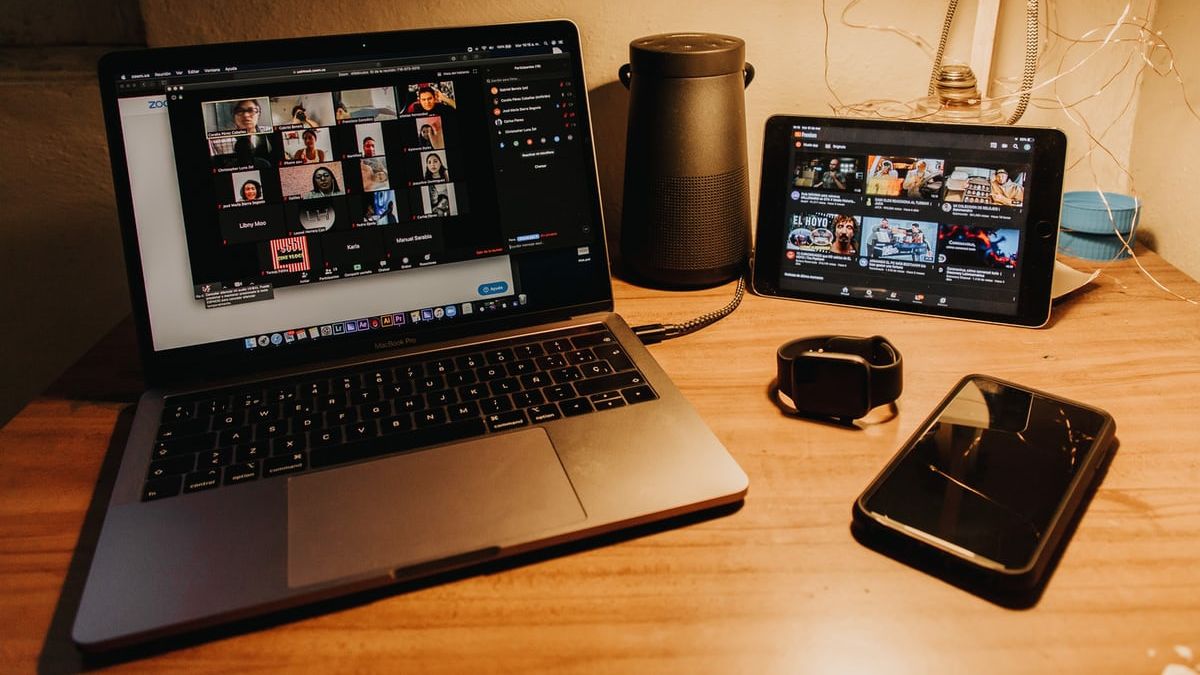
JAKARTA – The popularity of the application teleconference Zoom is skyrocketing, as many people have to work and learn from home, due to the COVID-19 pandemic. Unfortunately, the use of zoom is often problematic because it is disturbed by unscrupulous people by displaying pornographic images and videos during the trip video conference.
This prank was known as Zoombombing. The motive is unscrupulous hackers or hackers deliberately disguised themselves as one of the participants and followed the course of the event.
Also read:
- Action Zoombombing Disturb Wantiknas’s Online Discussion Events
- Be careful when using the Zoom application, hackers can infiltrate it
- Zoom’s Big Homework to Solve Problems in the App
Then they will hijack impressions video conference by sending pornographic pictures or videos. The goal is none other than to disrupt the course of the event.
Event Zoombombing also happened to an online discussion organized by the National Information and Communication Technology Council (Wantiknas). Through teleconference Zoom, an unidentified person, displayed a pornographic video during a discussion with the theme “Multi-stakeholder Collaboration to Fight Hoaxes and Disinformation Amid the COVID-19 Pandemic” took place.
Not only in Indonesia, action Zoombombing this happens frequently in many countries. In fact, many of these events disturbed many casual to formal meetings.

The Zoom developer also understands this kind of incident, attacking many application users. According to Zoom’s co-founder, Roy Zur, action Zoombombing occurs when the user accidentally sets up a meeting video conference to be open public, so that anyone can access the link.
“Perpetrators often look for meeting IDs that are shared via Facebook or other social media. That way they can also disguise themselves as participants and disrupt the course. video conference, “said Roy as quoted from the website Fortune.
Especially action Zoombombing This is rampant in the United States and disrupts many ID meetings. This incident immediately received high attention from the FBI to catch the hackers.
Then how to overcome so as not to be distracted by Zoombombing when using this video teleconferencing app? Here VOI inform that quoted from CNET.
1. Do not use Personal Meeting ID to conduct meeting activities. Instead, use a per-meeting ID, exclusive to one meeting. Zoom’s support page offers video browsing on how to generate random meeting IDs for extra security.
2. Enable the “Waiting Room” feature so we can see who is trying to join the meeting before allowing them access. Like many other privacy functions, skilled intruders can sometimes bypass these controls, but it helps to reduce the risk of them getting into an ongoing video conference room.
To activate the Lounge feature, go to Account Management then Account Settings, continue Click Meeting, then click Waiting Room to activate the setting.
3. Disable other options, including other people’s ability to Join Before Host (this should be disabled by default, but check to make sure it’s always auto on or not). Then disable screen sharing for non-hosts, and also remote control function. Finally, disable all file transfer, annotations and auto-save features for chats.

To disable most of these features, click the gear-shaped Settings icon at the top right side of the page after log in. From there, you’ll see options for turning off most of the features listed.
However, disabling screen sharing is a little different, but just as easy. Open the host controls at the bottom of the screen and you will see an arrow next to it Share Screen. Click the arrow, then click Advanced Sharing Options. Select to Who can share? Click Host Only, then close the window.
4. After the meeting starts and everyone else is present, lock the meeting from an outsider and decide on at least two co-hosts meeting. Co-hosts together will be able to help control the situation if someone bypasses the attempts to get into the video conference.
To represent co-host, open the same Settings icon, then to the Meeting tab. Scroll down to Co-host and make sure it’s enabled. If Zoom asks to verify, click Activate.
That’s it. You may also like to know:- (References Given Below)
Comments
Post a Comment